Setting up a Project
Prerequisites
- OpenGL capable graphics card (minimum core 330)
- OpenGL capable graphics driver
- Linux nouveau drivers for nvidia cards do not currently work, you will have to install proprietary drivers.
- FOSS AMD Drivers for linux do work.
- Java 1.8+
Cloning Azurite
With Git
You must have Git installed on your computer in order for this to work.
If you have git installed on your computer, run this command in your terminal to clone the repository:
git clone https://github.com/Games-With-Gabe-Community/Azurite
Without Git
If you don't have Git installed on your computer, you can click the green "Code" button at the top of the repository and then "Download ZIP."
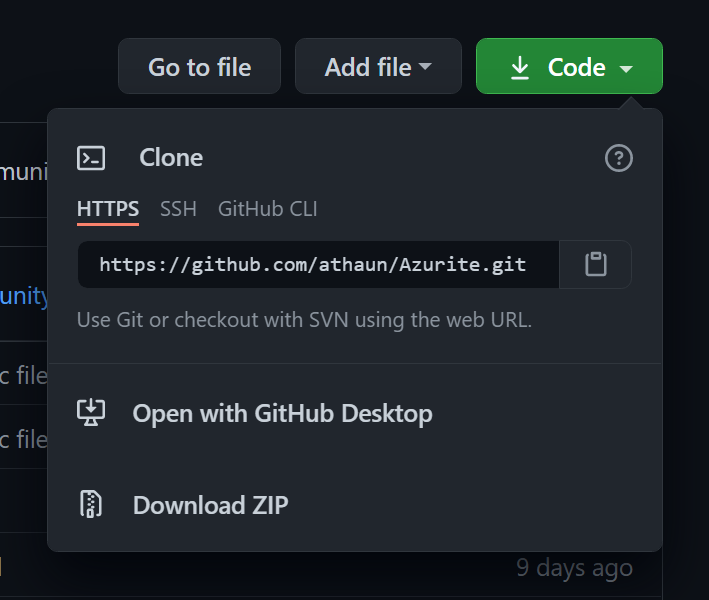
Importing and running
After cloning the repository, and extracting if necessary, open it with an IDE of your choice.
Using Intellj
PressFile > New > Project from existing sources.Navigate to the cloned repository and press "OK." When prompted, select "Create project from existing sources," press "Next."
On the next page, you can leave the values as default, press "Next."
leave the selected items on the next page as they are, and press "Finish."
If the project import was successful, you will be greeted by the project README, and you should see a notification at the bottom right prompting to "Import Gradle Project," (press it), and if a UAC prompt comes up, press allow.
After Intellj finishes importing dependencies from gradle, build the project from the menu bar by selecting
Build > Build Project
Finally, in the package explorer, navigate to
src/main/java/scenes/Main.java, right click the files, and press Run 'Main.Main()'
Using Eclipse
Using VSCode
Maybe coming soon.Congratulations, you have successfully imported the Azurite Engine, you are now free to code to your hearts content!